Folder-based corporate directory
Setting up and adding systems to a folder-based directory
If your customers would like to start using a folder-based directory, they first need to define and inform you of the structure they want to use. It must be a single level hierarchy. You can then set up the structure and add systems to it through the Partner Portal.
Adding a system to a folder
A system in this context is either a user, a team VMR or an endpoint. To add a system to a folder:
- Find and then
 the system you want to assign to a folder.
the system you want to assign to a folder. -
Under , there is a Phonebook folder option.
-
You can select any folder that already exists.

-
Or you can create and assign a new folder by just typing the name and selecting .

-
The updated folder directory should be applied to the customer's endpoints within one hour.
Company static phonebook entries
Company static phonebook entries (created via the tab) can also be assigned a folder, similar to the other systems. Simply edit the phonebook entry, enter the Folder name and . For example:

(Note that the "Company static phonebook" list includes by default all team VMRs and personal VMRs, as well as the manually entered static systems. Only the static systems created via the tab can be assigned a folder via this method. To assign folders to personal and team VMRs, use the Adding a system to a folder method above.)
If you need to add static entries to the phonebook, please enable this feature by opening a ticket with Pexip support.
Appearance in the endpoint's directory
The endpoint's directory option shows the folder structure that has been created. In this example they are regions around the world:

Select the folder to see the entries within it.
If a folder contains 15 or more entries then a second level is automatically introduced, based on the first letter of the directory names, for example:
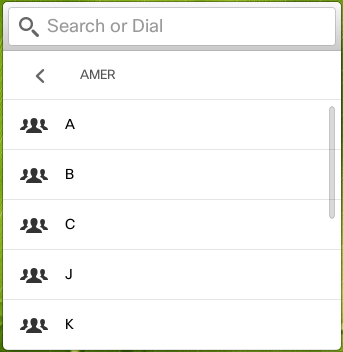
Here, in folder 'M' all entries starting with the letter 'M' in the 'Amer' folder are shown:

Any systems not assigned to a folder are shown in the top level entry list.